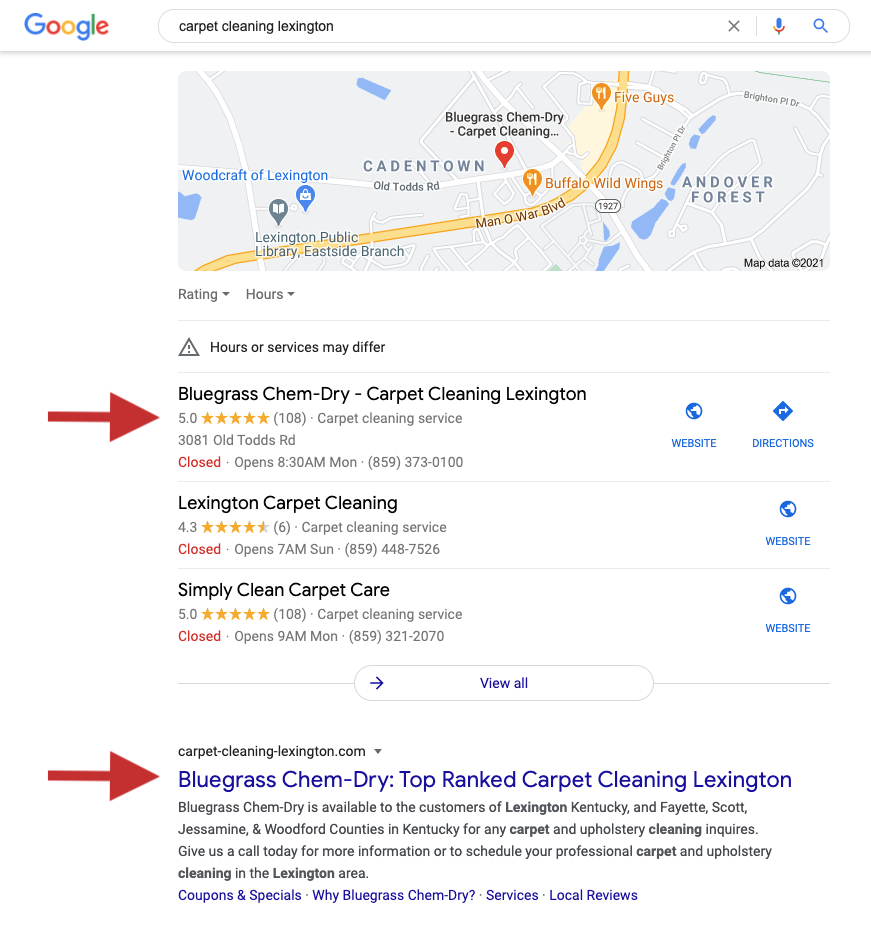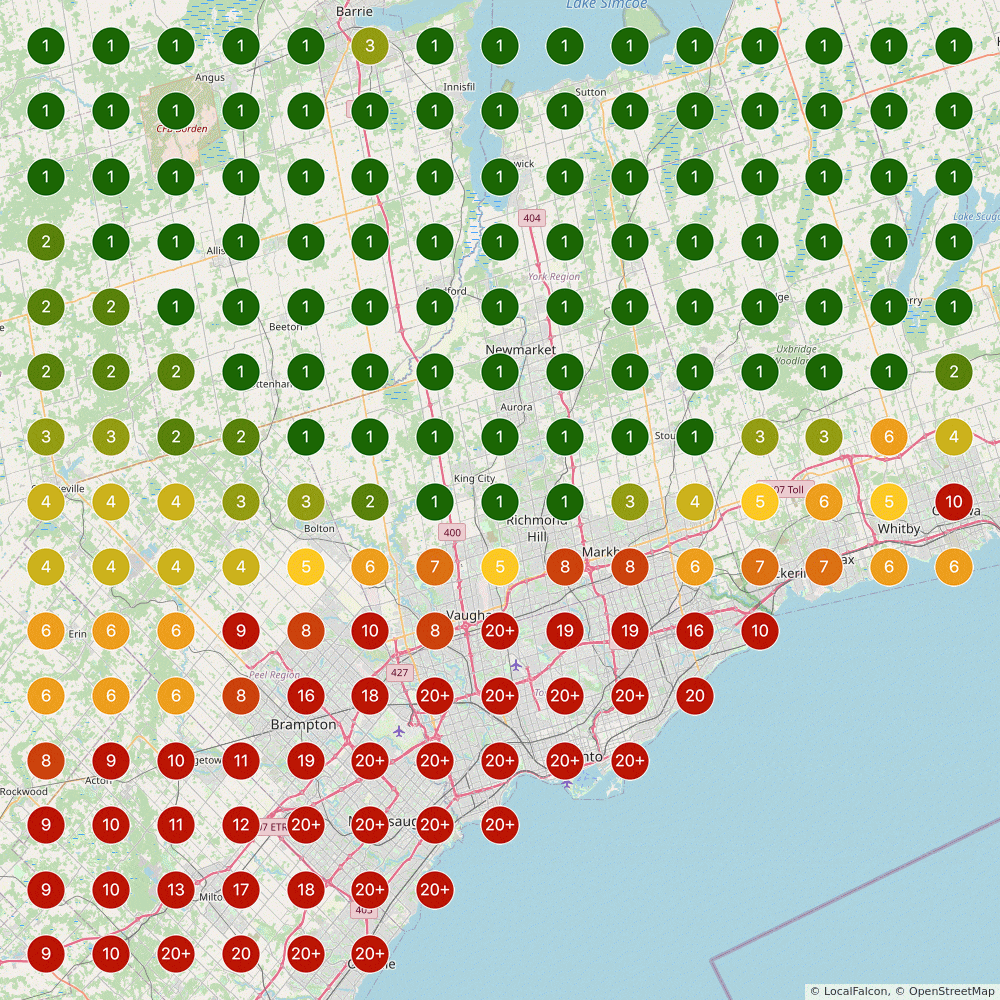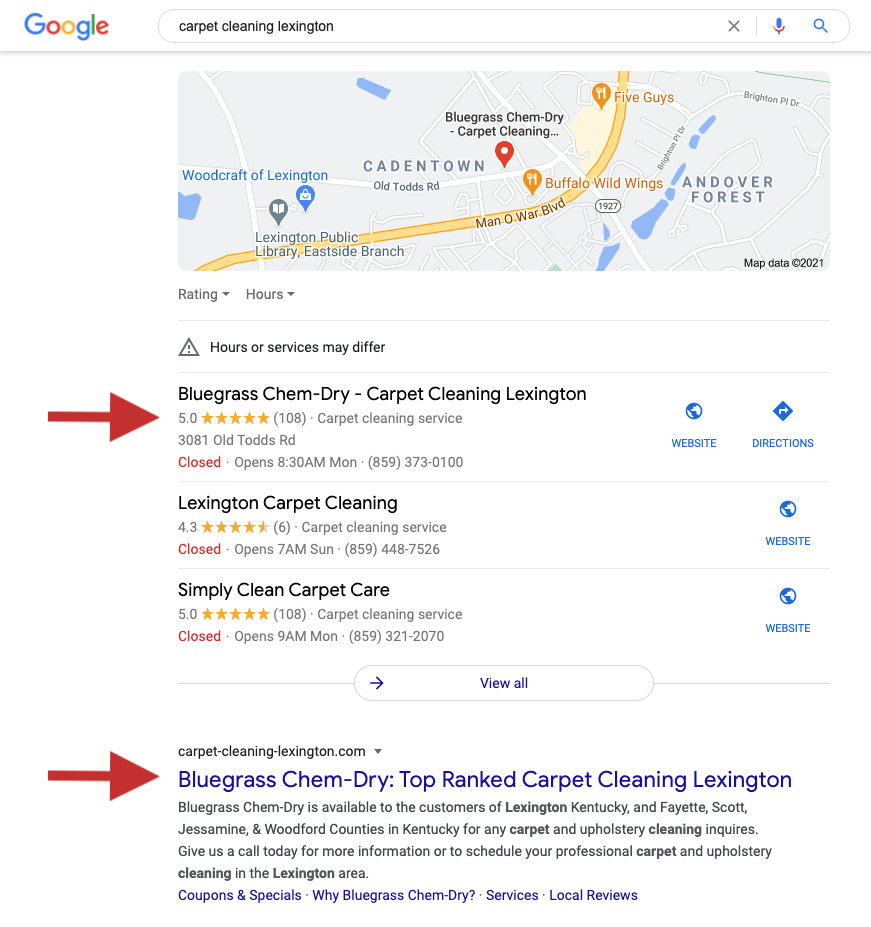Are you having trouble getting Elementor to work properly? Don’t worry, you’re not alone. We understand how frustrating it can be when a software you rely on doesn’t work as expected. Thankfully, there are some easy steps you can take to fix Elementor not working. In this guide, we’ll share how to troubleshoot the most common issues that may be causing you trouble. We’ll also provide tips on how to prevent future problems with Elementor. Whether you’re a beginner or a seasoned pro, this guide has the answers you need to get Elementor back up and running. Get ready to learn how to fix Elementor not working.
1. Overview of Elementor: What is Elementor?
Elementor is a content creation platform for WordPress websites. It allows users to create beautiful layouts without needing to deal with any code, as all of the editing is done visually.
Elementor is important for bloggers because it helps them create attractive websites without having to spend time learning complicated programming languages or techniques. Additionally, Elementor provides a wide range of features that allow users full control over the look and feel of their pages.
2. Pros of Elementor
The pros of Elementor include:
– Price: It provides almost 85% of its features in its free version, compared to most of its competition which does not give you that many features for free.
– Broad Spectrum of Features: It is very easy to use and allows you to fashion your page to your taste without touching even one line of code.
– Responsive Editing: This feature has gained Elementor many faithful customers due to its ability to adjust layouts for various screen sizes and device types.
– Alignment Options: You have control over headers, footers, margins etc., meaning everything is under your command.
3. Cons of Elementor
The cons of using Elementor include:
– It is not as feature-rich as some of its competitors, such as Beaver Builder or Visual Composer.
– It can be difficult to add custom styling since there is no visual editor. You will have to sit and play with it till you get everything figured out.
– Correcting the alignment of a page can be tricky as you will have to locate the exact margin to edit it.
What causes Elementor to not work?
Elementor may fail to load if you are using an outdated version of the plugin. Outdated plugins can cause conflicts with other tools or with the latest version of WordPress.
This results in errors when trying to access the editor, such as “Elementor is not supported on this version of WordPress” or “Failed to load widget”.
Common problems and solutions for when Elementor does not work
1. Plugin Incompatibility
Plugin incompatibility with Elementor can be caused by a variety of factors, such as outdated plugins, incompatible system requirements, or lack of compatibility with other plugins.
When Elementor is used in combination with incompatible plugins, it may lead to problems such as incomplete or broken functionality. Additionally, a lack of compatibility between plugins could prevent them from loading properly altogether.
2. WordPress and Browser Settings
The browser settings that affect Elementor are: Google Chrome, FireFox, Safari, Internet Explorer, Microsoft Edge.
The WordPress settings that affect Elementor are: Memory Limit setting in the General tab of the Settings menu. The URLs in the WordPress Address (URL) and Site Address (URL) fields must be the same. Visibility Logic For Elementor plugin which enables content visibility based on browser type used.
3. Theme/Plugin Conflict
A theme/plugin conflict is when two or more plugins or themes are not compatible with each other, causing errors or malfunctions.
The Elementor not loading error is one example of a theme/plugin conflict. It can occur when the Elementor page builder plugin is incompatibile with your current WordPress theme. To resolve this issue, you need to carry out a conflict test by activating a default WordPress theme such as Twenty Twenty One and checking if the error no longer occurs. You can also switch to another compatible WordPress theme if necessary. If you are unable to resolve the issue through testing, it may be necessary to contact your theme support team or author for help resolving it manually.
4. Browser Not Supported
For Elementor to work properly, the following browser requirements are required:
– Chrome, Firefox or Safari
– PHP Zlib extension (preferably enabled on the server)
5. Elementor Error Messages
Some of the error messages that can occur when using Elementor include:
– Elementor widgets panel not loading
– Javascript errors
– PHP memory limit exceeded error message
– Unable to retrieve data from server error message
– Broken links in page layout or widgets layout files.
6. Site Infrastructure Issues
Common site infrastructure issues that can prevent Elementor from working include:
– Issues with the hosting provider or web server, such as outdated or corrupted software and insufficient resources.
– Issues with the website’s theme, such as incompatibilities between plugins and themes.
– Incorrect permissions set on files or folders within the website’s directory structure.
– Incompatible browser settings or plugins installed on users’ computers that block certain elements from loading correctly in a web browser.
7. Elementor User Interface Difficulties
Some of the user interface difficulties that can occur with Elementor include:
– The widgets panel not working.
– The editor being unable to load.
– Error messages when trying to add or edit elements.
– Slow page loading times when using the builder.
– Incorrectly sized elements on your page despite following the instructions correctly.
8. Plugin Update Failures
Some possible plugin update failures with Elementor include:
– An outdated version of the plugin.
– Conflicts with other tools or the latest version of WordPress.
– Inability to load due to a lower version of Elementor being used.
9. Website Resources and Hosting Limitations
With Elementor, you can check for website resources and hosting limitations in cPanel, such as:
– PHP version
– MySQL version
– WP Memory Limit setting.
10. Browser Caching Issues
Some possible causes of browser caching issues with Elementor include:
– Incorrectly configured web server settings
– Incompatible browser settings (such as cookies, cache, etc.)
– Outdated or corrupt web browser plugins/extensions.
How to fix Elementor not working
Step 1: Make sure there are no plugin conflicts
1. Go to Plugins > Installed Plugins and work your way down the list of active plugins, disabling them one by one.
2. Pay special attention to Elementor add-on plugins and disable them as well if necessary.
3. Reload the Elementor editor after disabling each plugin to see if it works correctly or not – this will help you identify any possible compatibility issues between plugins and Elementor or other underlying issues with your website environment or hosting platform settings that may be causing problems with loading the page builder correctly in WordPress environments that rely on multiple active plugins for key features (e.g., WooCommerce).
Step 2: Check for plugin conflicts (and test Elementor add-ons)
1. Go to the Plugins tab in your WordPress dashboard.
2. Tick the topmost checkbox to check all plugins at once, then uncheck Elementor and Elementor Pro.
3. Click on the Bulk actions drop-down menu and choose Deactivate option for all plugins except Elementor and Elementor Pro.
4. Go to your site to check if your Elementor search form is working correctly after deactivating all plugins except for Elementor and its add-ons (if any).
5a If disabling a specific plugin or add-on doesn’t make a difference when loading the Elementor editor, go ahead and reactivate it; 5b Otherwise continue testing other plugins one by one until you find out which one is incompatible with Elementor .
Step 3: Check the PHP version of your site
1. Go to Tools > Site Health and select the Info tab.
2. Open the Server tab and check what PHP version your server uses.
3. Double check that it is appropriate (Ideally, you’ll see either PHP 7 or 8).
4. Login to your hosting control panel (most likely Cpanel) and find a custom “PHP version selector” option; take a look at screenshot above for reference.
Step 4: Switch to the default theme
1. Log in to your WordPress backend.
2. Go to Appearance > Themes and select a default WordPress theme from the list of available themes.
3 . Click on Activate to switch your current theme temporarily and see if the loading problem persists after that change has been made.
4 . If it does not, then you can assume that your current theme is causing the issue and you should look for solutions elsewhere (e.g., plugin conflicts).
Step 5: Disable any browser extensions
1. Go to the Crocoblock Dashboard and navigate to the JetPlugins Settings tab.
2. Open the Widgets & Extensions tab and disable any widgets or extensions that you do not use.
3. Try using Elementor with a clean browser installation to check if any browser add-ons are causing errors when trying to use Elementor .
4 . If errors disappear after using a clean browser installation, you’ll need to narrow down which extension is causing problems by disabling each one individually until you identify the culprit .
Step 6: Modify the editor’s loading method
1. Go to Elementor > Settings > Advanced in your WordPress dashboard.
2. Locate the option to change the editor loading mechanism and enable it.
3. Check that the editor loads correctly after enabling this option, then proceed to the Elementor tab in your WordPress dashboard and click Settings .
4 . In the Advanced tab , enable Switch Editor Loader Method
Step 7: Update Elementor version
1. From your WordPress dashboard, navigate to Plugins » Installed Plugins and look for the Elementor plugin on the list.
2. If there is a notice that asks you to update the plugin, click on the Update Now button.
3. Wait for a few seconds for the plugin to update and then check if your video is playing properly on Elementor.
4. To enable auto updates for this plugin, click on Enable auto-updates button as well (optional).
5 If you’re still experiencing issues after updating Elementor version , try changing your website’s theme (step 2).
Step 8: Getting 500 error while using Elementor
The 500 error while using Elementor could be caused by a variety of issues, such as a memory limit issue, a conflict with a third-party product, or wrong file permissions.
When you get the 500 error while using Elementor, it means there is an issue on your server side that needs to be resolved. You should check your server’s error logs to identify the cause of the problem and take appropriate action to fix it.
FAQ
What is Elementor?
Elementor is a page-builder for WordPress that allows users to create beautiful websites in a visual way without needing to deal with either CSS or HTML.
It provides an extensive collection of templates and widgets, as well as other features to increase website traffic. Elementor also has a Pro version with some advantages over the free version. However, it does not force users to upgrade which makes it stand out from the rest. Common problems reported by users include widgets not loading, blank pages when editing, grey pages and error 500s which can be rectified by updating patches or contacting customer service 24/7.
How do I update Elementor?
1. Navigate to the Plugins menu from your WordPress dashboard and look for the Elementor plugin on the list.
2. If there is a notice that asks you to update the plugin, click on the Update Now button.
3. Wait a few seconds for the plugin to update and check if your video is playing properly on Elementor again after updating it successfully.
4. To enable auto-updates for this plugin in future, click on Enable auto-updates button as well .
What causes Elementor not to work?
Elementor may fail to load if you are using an outdated version of the plugin. Outdated plugins can cause conflicts with other tools or with the latest version of WordPress.
If Elementor is not up to date, it may not load properly and the widgets panel may become inaccessible.
How do I fix Elementor not working?
1. Disable any third-party plugins you have installed. If the issue persists after disabling all third party plugins, try switching to a different theme or plugin that is known to work with Elementor.
2. Make sure you are running the latest version of Elementor and your web browser. If not, update them both and try again.
3. Check for any conflicts between Elementor widgets and other elements on your website such as ads or custom code snippets from other plugins or themes you may be using at present time .
4 .If possible, deactivate all other elements on your website before activating any widget in Elementor panel to check if it fixes the problem .
5 .Try switching between Chrome , Firefox , Opera browsers for better results if previously used one is not working well anymore with any element from elementor panel .
Are there any browser add-ons that can cause Elementor not to work?
Browser add-ons can cause Elementor not to work. Some examples of add-ons that could cause problems include those that block scripts, or extensions that add custom code to specific websites.
In most cases, the issue causing Elementor not to load has nothing to do with your website and is instead caused by a browser extension or plugin. It is important to identify which extension is causing the problem and disable them one by one until you find the culprit.
Is there a plugin conflict that can cause Elementor not to work?
Yes, it is possible for a plugin conflict to cause Elementor not to work. When multiple plugins offer overlapping functionality or conflicting code, it can lead to compatibility issues. To diagnose these conflicts, you should test each plugin one by one, disabling them and then trying to reload the Elementor editor. You should also pay special attention to Elementor add-on plugins as they expand the page builder’s functionality and widget library. To identify potential plugin conflicts that may be causing problems with your search form, you can deactivate all the plugins you use except Elementor and then check if the issue has been resolved after doing so.
How can I check my web host server settings when Elementor is not working?
1. Check the official Elementor requirements to determine if your current web hosting plan meets them.
2. If your hosting plan does not meet the requirements, contact customer support and ask them to help you find out if it can be changed or adjusted to meet those specifications.
3. If server configurations are causing problems with Elementor loading, enable the “Switch Editor Loader Method” option under Elementor > Settings > Advanced and set it to “Enable” from within your WordPress dashboard (see screenshot below).
4. Save changes and check whether the error has been resolved; if not, contact customer support again for further assistance if needed (e..g,. changing web host provider).
How do I check my browser settings when Elementor is not working?
1. Go to Elementor–>Settings–Advanced area.
2. Enable the Switch Editor Loader Method option and check if it solves the problem.
3. Check your browser settings for any server configuration conflicts that may be preventing Elementor from loading properly.
What is the best way to troubleshoot Elementor when it is not working?
1. Check your internet connection: Make sure that you have a working internet connection and that there are no issues with your Wi-Fi or router.
2. Restart your computer: If Elementor is not loading, try restarting your computer to see if the issue resolves itself.
3. Clear the cache and cookies: If Elementor is still not loading, clear the cache and cookies from your browser in order to fix any potential issues with them.
4. Update plugins/software: Make sure all of your plugins and software are up to date in order to avoid any potential conflicts with Elementor or other programs you’re using on your computer
Are there any software or hardware issues that can cause Elementor not to work?
Yes, there are a variety of software and hardware issues that can cause Elementor not to work. These include:
• Having any extensions or plugins on your browser
• Using an outdated version of the plugin
• Conflicts with other tools or with the latest version of WordPress
• Ad blockers preventing scripts from loading
If you are experiencing issues with Elementor not loading correctly, you should first try removing any extensions or plugins from your browser that may be causing the problem. Next, check for the presence of ad blockers that may be preventing scripts from loading properly. Finally, try changing browsers to see if it works better in another one. Additionally, update Elementor if necessary and try accessing the editor again after running updates.